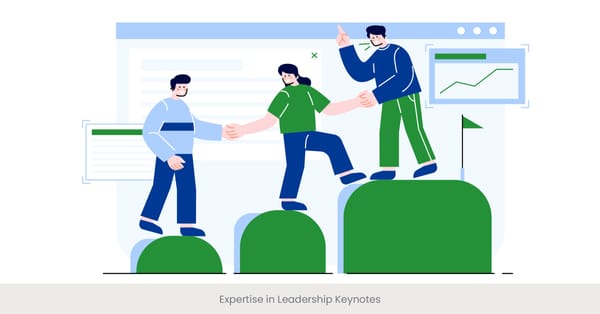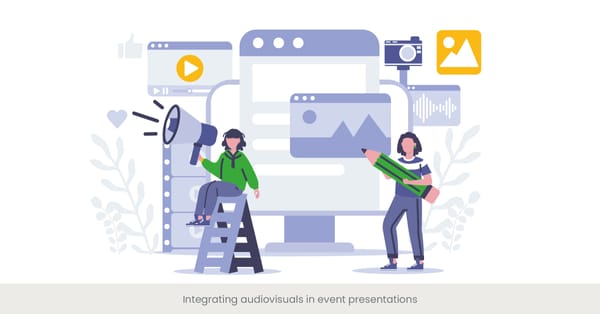Evaluating Popular Presentation Software for Their Effectiveness in Leadership Contexts
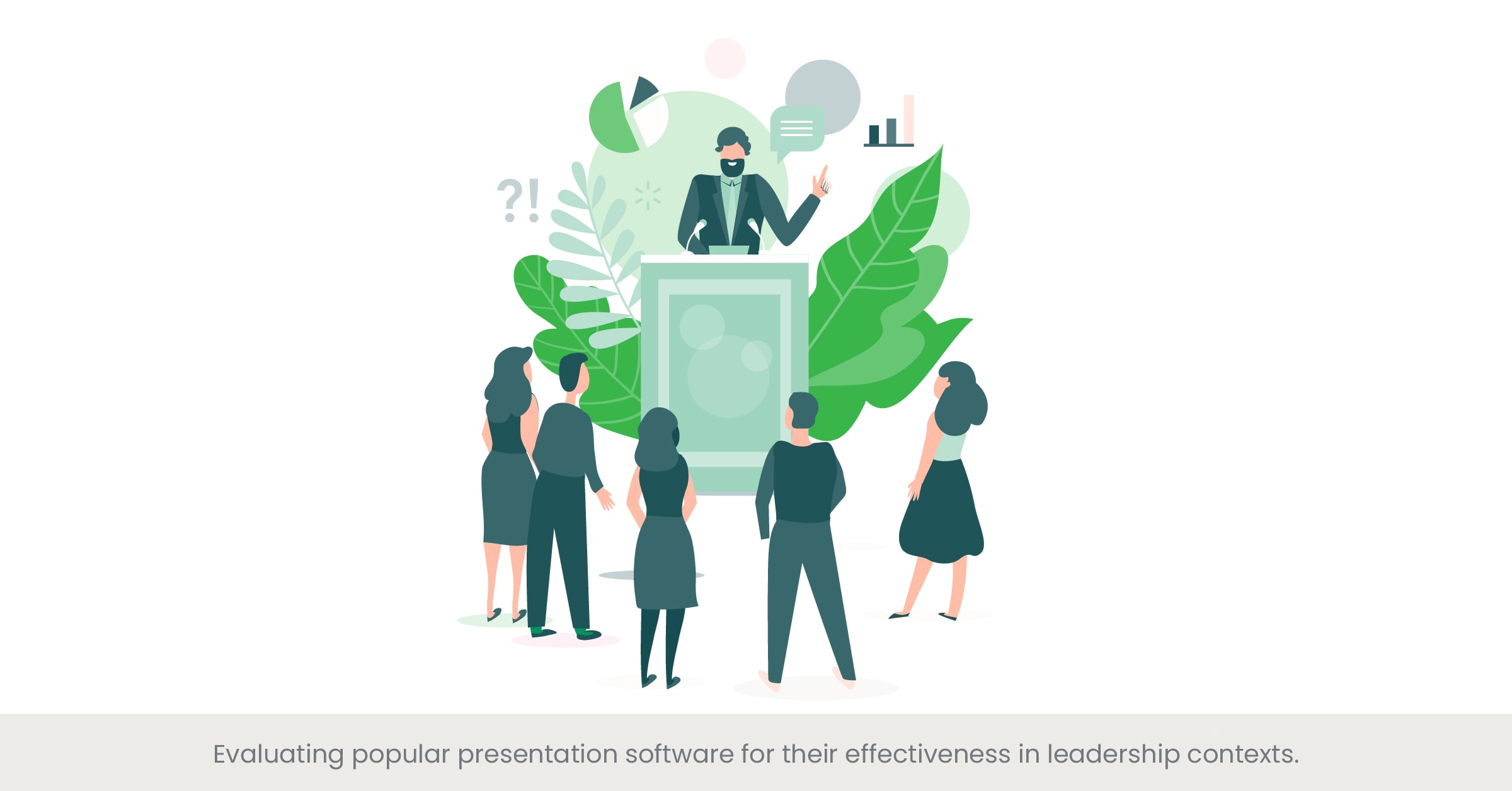
Overview of Presentation Software in Leadership
In the fast-paced world of leadership, effective communication is paramount. One of the key tools that leaders utilize to convey their vision and strategy is presentation software. These tools are essential for crafting compelling leadership presentations that can captivate an audience's attention and effectively communicate complex ideas. From PowerPoint to Google Slides, the variety of presentation tools available today offers numerous features that can significantly enhance the quality of leadership presentations. This section will delve into the evaluation of popular presentation software, focusing on their effectiveness in leadership contexts.
Deep Dive into Presentation Software Features
Presentation software has evolved significantly over the years, incorporating advanced features that cater specifically to the needs of leaders. Microsoft PowerPoint, for example, is renowned for its comprehensive suite of tools that allow for intricate slide designs, animations, and transitions. Google Slides, on the other hand, offers a cloud-based solution that facilitates collaboration among team members, enabling them to work simultaneously on a presentation. Both platforms provide a variety of leadership PowerPoint presentation templates and Cxo presentation design templates, which can be easily customized to align with a company's branding and message. These tools not only help in creating visually appealing slides but also in ensuring that the content is clear, concise, and impactful.
Real-World Applications and Examples
In real-world scenarios, the choice of presentation software can significantly impact the success of leadership presentations. For instance, a Fortune 500 company might use PowerPoint's advanced graphic elements to create a high-stakes pitch deck that clearly communicates their business strategy to stakeholders. Similarly, a startup might leverage Google Slides for its collaborative features, allowing remote team members to contribute their insights and ideas in real-time. The ability to add images, infographics, and other multimedia elements can also enhance the audience's engagement and understanding. Successful leaders often rely on these tools to present data-driven insights, articulate their vision, and motivate their teams toward achieving organizational goals.
References and External Validation
Studies have shown that presentations play a crucial role in leadership communication. According to a survey by Prezi, 70% of employed Americans who give presentations agree that presentation skills are critical to their success at work. Additionally, research by the Harvard Business Review indicates that leaders who can effectively use presentation tools to communicate their ideas are more likely to inspire and engage their teams. These findings underscore the importance of choosing the right presentation software and utilizing its features to their fullest potential. For instance, a well-crafted leadership presentation template can help in structuring the content in a logical and visually appealing manner, making it easier for the audience to follow and retain the information presented.
By incorporating a creative blend of advanced features, real-world applications, and validated research, leaders can enhance their presentations and effectively communicate their messages to diverse audiences.
Highlighting Advanced Features of Tools That Enhance Speaker-Audience Interaction
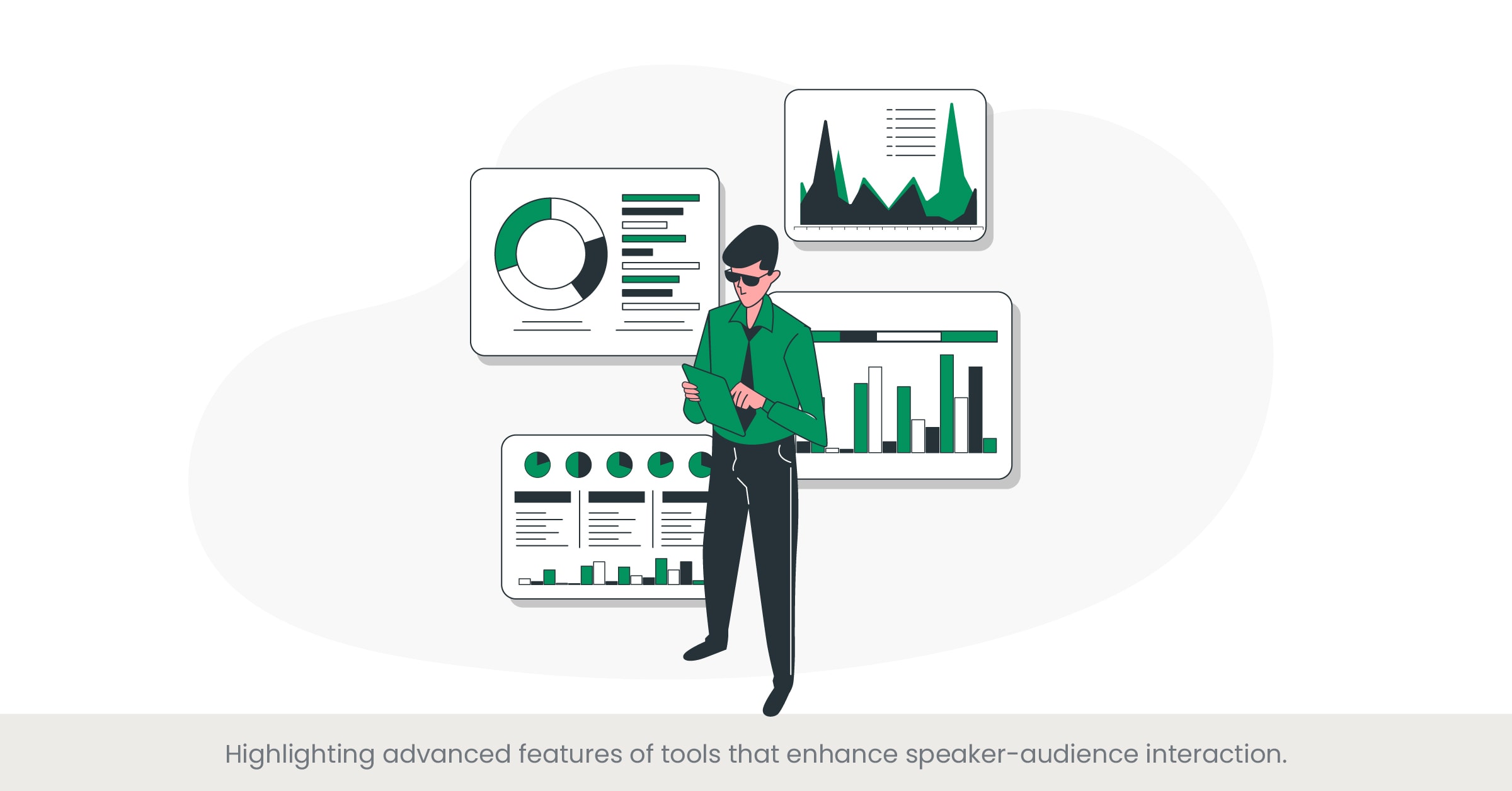
Overview of Advanced Presentation Features
In leadership contexts, the ability to engage with the audience effectively is crucial. Advanced features in presentation tools can significantly enhance the speaker-audience interaction, making presentations more dynamic and interactive. This section will explore the various advanced features available in popular presentation tools like PowerPoint and Google Slides, and how these features can be leveraged to maintain the audience's attention and foster a more interactive presentation environment.
Deep Dive into Advanced Features
Modern presentation tools offer a plethora of advanced features designed to enhance interactivity. PowerPoint, for instance, includes functionalities such as live polling, audience Q&A, and real-time feedback collection, which can be used to engage the audience throughout the presentation. Google Slides also offers interactive elements like embedded videos, hyperlinks, and collaborative commenting. These features are particularly useful for leadership presentations, as they allow leaders to gauge audience reactions, address questions on the spot, and adjust their delivery based on real-time feedback. Additionally, features like animated transitions, dynamic charts, and infographics can make the presentation more visually appealing and easier to follow.
Real-World Applications and Examples
Consider a scenario where a CEO is presenting the company's annual report to shareholders. Utilizing PowerPoint's live polling feature, the CEO can instantly capture the shareholders' opinions on various strategic decisions, making them feel involved in the decision-making process. Similarly, during a team meeting, a project manager can use Google Slides to embed videos that illustrate key project milestones, keeping the team engaged and informed. The ability to easily customize and edit slides to include interactive elements ensures that the presentation remains relevant and engaging. These tools also enable leaders to present complex data in an accessible and compelling way, which is essential for maintaining audience engagement.
References and External Validation
Research supports the effectiveness of interactive presentations in enhancing audience engagement. A study by the University of Minnesota found that interactive presentations can increase audience retention by up to 75%. Furthermore, a report by Forrester Research highlights that incorporating multimedia elements in presentations can make the content 80% more memorable. These statistics demonstrate the importance of using advanced features to create interactive and engaging presentations. Tools like PowerPoint and Google Slides, with their robust set of interactive features, provide leaders with the necessary resources to create impactful presentations that resonate with their audience.
By using modern design and leveraging advanced features, leaders can transform their presentations into interactive experiences that not only convey their message effectively but also keep the audience engaged and responsive.
Assessing the Usability and Accessibility of Different Presentation Templates
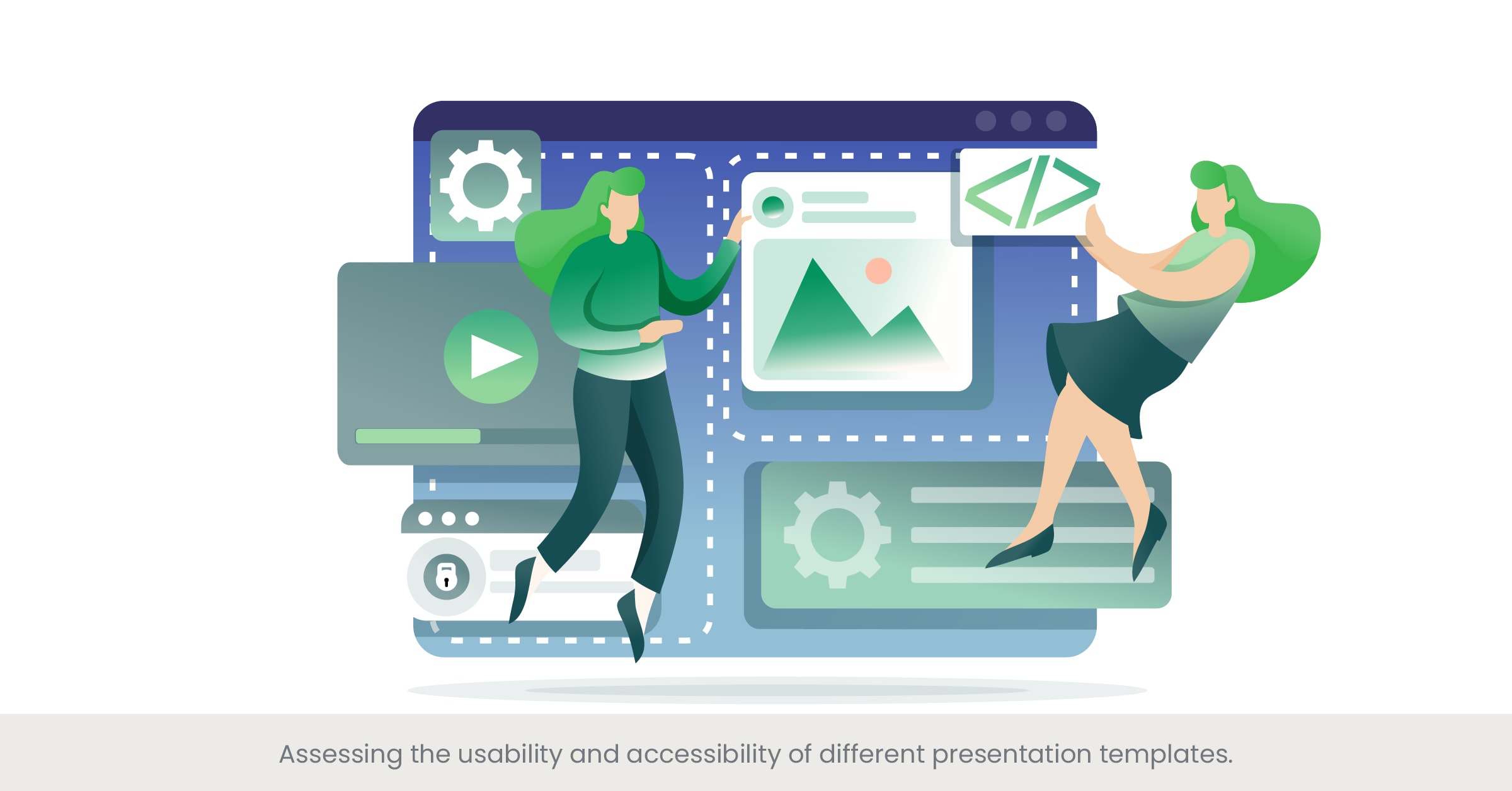
Overview of Presentation Template Usability and Accessibility
The effectiveness of a presentation often hinges on the usability and accessibility of the templates used. For leaders, choosing the right presentation templates can significantly impact the clarity and professionalism of their message. This section will assess various presentation templates, focusing on their usability and accessibility features, and how they cater to different leadership needs and contexts.
Deep Dive into Usability and Accessibility
Presentation templates come in a wide range of designs, each tailored to different purposes and audiences. Usability refers to how easy it is for users to create and edit slides, while accessibility ensures that the content is easily understandable and accessible to all audience members, including those with disabilities. Microsoft PowerPoint offers a variety of leadership presentation templates designed to streamline the creation process, with features like pre-designed slide layouts, color schemes, and fonts that maintain consistency throughout the presentation. Google Slides provides similar benefits with additional accessibility features, such as screen reader support and keyboard shortcuts, which make it easier for users with disabilities to navigate and edit presentations.
Real-World Applications and Examples
In practice, the usability and accessibility of presentation templates can greatly influence the success of a leadership presentation. For example, a non-profit organization might use Google Slides themes that include built-in accessibility features to ensure that their presentations are inclusive for all attendees. On the other hand, a corporate executive might prefer PowerPoint templates with customizable slides that allow for quick edits and adjustments during a board meeting. The ability to download free PowerPoint templates from various online resources also adds to their usability, providing leaders with a wide array of options to choose from, depending on the nature and audience of their presentation.
References and External Validation
Research highlights the importance of usability and accessibility in presentation tools. A report by the Nielsen Norman Group emphasizes that user-friendly design and accessible content can enhance audience engagement and retention. Additionally, the World Health Organization (WHO) underscores the need for accessible digital content to ensure inclusivity. According to WHO, making digital content accessible can increase its reach and effectiveness, particularly in leadership contexts where clear communication is vital. These findings validate the necessity of selecting presentation templates that are not only easy to use but also accessible to a diverse audience.
By prioritizing usability and accessibility, leaders can ensure that their presentations are effective and inclusive, ultimately enhancing their ability to communicate and engage with their audience.
Comparing Cloud-Based Versus Local Solutions for Presentation Management
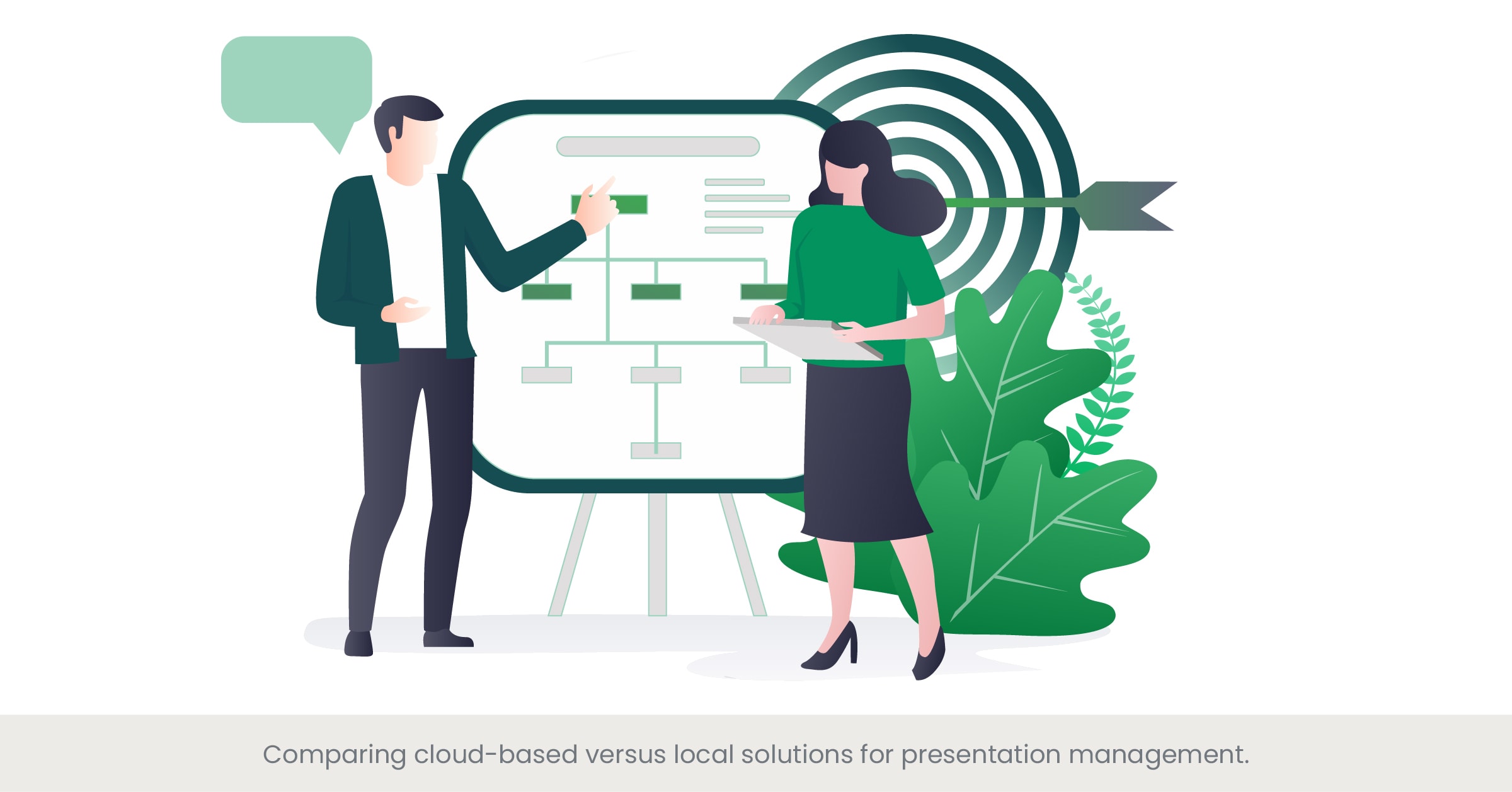
Overview of Cloud-Based and Local Presentation Solutions
In the realm of presentation management, leaders must decide between cloud-based and local solutions. This choice can significantly impact how presentations are created, stored, and delivered. Cloud-based solutions like Google Slides offer unique benefits in terms of collaboration and accessibility, while local solutions such as Microsoft PowerPoint provide robust features and offline reliability. This section will compare these two types of solutions, highlighting their strengths and weaknesses in leadership contexts.
Deep Dive into Cloud-Based and Local Solutions
Cloud-based presentation tools, such as Google Slides, allow users to access and edit their presentations from anywhere with an internet connection. This flexibility is particularly advantageous for leaders who frequently travel or work with remote teams. Google Slides also enables multiple users to collaborate on a presentation in real-time, making it easier to gather input and make swift updates. On the other hand, local solutions like Microsoft PowerPoint offer extensive features and tools that can be used offline, ensuring that leaders can create and present without relying on internet access. PowerPoint templates provide a wide array of design options, and the software's advanced capabilities, such as custom animations and transitions, can enhance the visual appeal of leadership presentations.
Real-World Applications and Examples
Consider a scenario where a company's leadership team is spread across different geographic locations. Using Google Slides, team members can work simultaneously on a single presentation, providing their inputs and feedback in real-time, which streamlines the preparation process. This collaborative capability ensures that all stakeholders are aligned and that the final presentation is cohesive and comprehensive. In contrast, a leader preparing for an important pitch to potential investors might prefer using PowerPoint. The offline availability of PowerPoint ensures that the presentation can be edited and rehearsed without any connectivity issues, and the use of advanced graphic elements can help create a more compelling pitch deck.
References and External Validation
Studies have demonstrated the growing preference for cloud-based solutions in the business world. According to Gartner, cloud-based collaboration tools are expected to see significant growth, with many organizations adopting these tools to enhance productivity and collaboration. Additionally, a report by TechRepublic highlights that cloud-based tools can reduce costs and improve accessibility for remote teams. Conversely, research by Forrester emphasizes the reliability and advanced capabilities of local solutions like PowerPoint, which remain a staple in many corporate environments due to their robustness and extensive feature set. These insights underscore the importance of choosing the right presentation management solution based on specific leadership needs and contexts.
By understanding the benefits and limitations of both cloud-based and local presentation solutions, leaders can make informed decisions that best support their communication strategies and organizational goals.
Discussing the Integration of Multimedia Elements Within Various Platforms
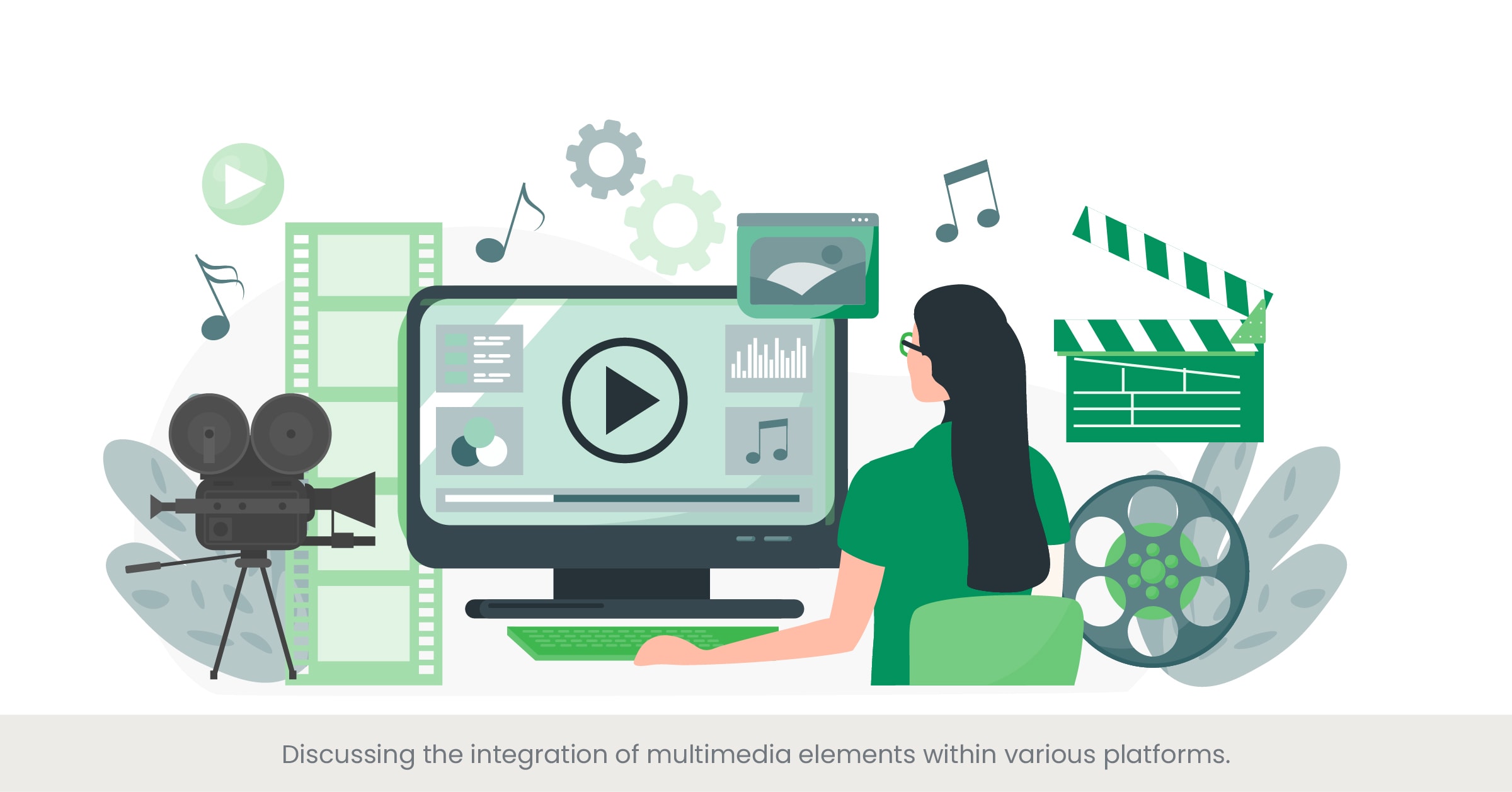
Overview of Multimedia Integration in Presentations
Incorporating multimedia elements into presentations is a powerful way to enhance engagement and convey complex information effectively. Multimedia can include images, videos, audio clips, and animations, which can make a presentation more dynamic and engaging. This section will discuss how different presentation platforms, such as PowerPoint and Google Slides, support the integration of multimedia elements and the impact of these features on leadership presentations.
Deep Dive into Multimedia Features
Both PowerPoint and Google Slides offer robust support for multimedia integration. PowerPoint allows users to embed videos, audio files, and animations directly into slides, providing a seamless experience for presenters. It also offers advanced editing tools for customizing multimedia content, such as trimming video clips and adjusting audio playback. Google Slides similarly supports embedding videos from YouTube and other sources, adding images, and using animations to highlight key points. The platform's integration with other Google services, such as Google Drive, makes it easy to incorporate a wide range of multimedia elements. These features are essential for creating engaging leadership presentations that can capture and maintain the audience's attention.
Real-World Applications and Examples
In practice, the use of multimedia elements can significantly enhance the effectiveness of leadership presentations. For example, a business leader presenting a new company initiative might use a combination of slides, videos, and infographics to illustrate the project's objectives, progress, and impact. This multimedia approach can make the presentation more compelling and easier to understand. In another scenario, a startup founder pitching to investors could use embedded videos to showcase product demonstrations or customer testimonials, adding a layer of authenticity and engagement to the pitch deck. These real-world applications demonstrate how multimedia elements can help leaders deliver more persuasive and memorable presentations.
References and External Validation
Research supports the effectiveness of multimedia elements in presentations. A study by the University of Washington found that presentations with multimedia elements can increase audience engagement and information retention. Additionally, a report by the Journal of Educational Psychology highlights that the use of videos and animations can significantly enhance understanding and recall of information. These findings underscore the importance of leveraging multimedia elements to create impactful presentations. Tools like PowerPoint and Google Slides, with their extensive multimedia capabilities, provide leaders with the resources needed to deliver engaging and effective presentations.
By integrating multimedia elements, leaders can enhance the quality of their presentations, making them more engaging and effective in communicating their company mission and message to diverse audiences.
Analyzing the Scalability of Tools for Different Organizational Sizes
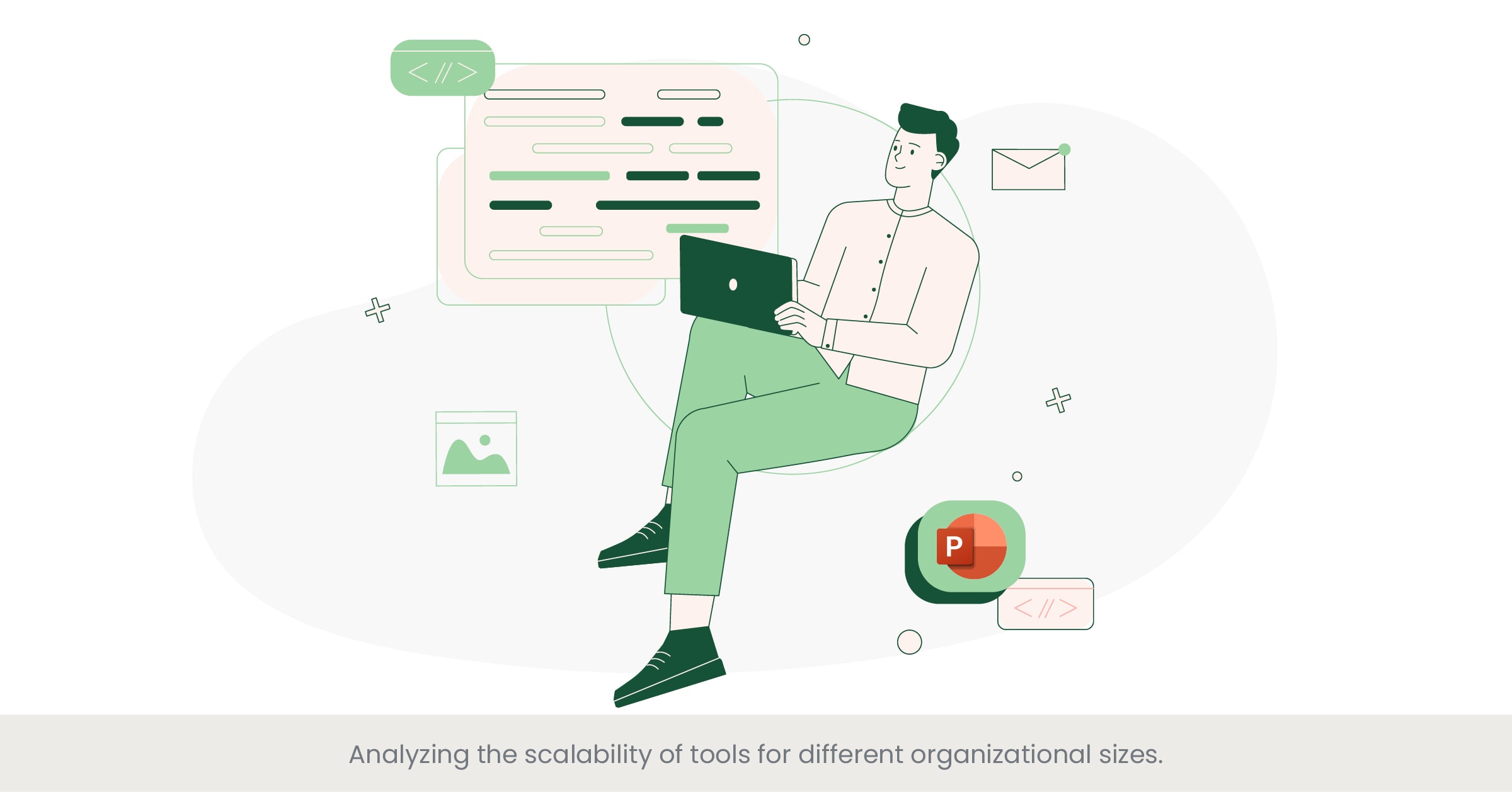
Overview of Presentation Tool Scalability
Scalability is a crucial consideration when selecting presentation tools, particularly for organizations of varying sizes. A scalable presentation tool can grow with the organization, accommodating an increasing number of users, data, and more complex presentation needs. This section will analyze the scalability of popular presentation tools such as PowerPoint and Google Slides, examining how well they adapt to the needs of small businesses, mid-sized companies, and large enterprises.
Deep Dive into Scalability Features
Scalability involves the capacity of a tool to handle growing amounts of work or its potential to be enlarged to accommodate that growth. Microsoft PowerPoint is well-suited for scalability, offering features that support extensive customization and integration with other Microsoft Office tools, which is beneficial for large enterprises that require robust presentation capabilities. PowerPoint templates can be easily scaled for different projects and presentations, making it a versatile choice for businesses of all sizes. Google Slides, being a cloud-based solution, excels in scalability as it allows for seamless collaboration among multiple users regardless of their location. The ability to store presentations in the cloud ensures that they are accessible to all team members, and its integration with Google Workspace makes it an easy way to manage and share resources across the organization.
Real-World Applications and Examples
For small businesses, Google Slides offers a cost-effective and scalable solution that can support remote collaboration and real-time editing, which is particularly valuable for teams working from different locations. For example, a startup with a growing team can benefit from the collaborative features of Google Slides, allowing team members to contribute to presentations simultaneously. Mid-sized companies might leverage PowerPoint's extensive features to create detailed and customized presentations for client meetings and internal reviews. Large enterprises often require the advanced capabilities and integration options offered by PowerPoint, which can support complex presentations with high levels of detail and customization. For instance, a multinational corporation might use PowerPoint to prepare comprehensive quarterly reports, integrating data from various departments and regions.
References and External Validation
Studies and industry reports highlight the importance of scalability in presentation tools. According to a report by Gartner, scalable tools are essential for supporting the growing needs of businesses, particularly in the context of remote work and digital transformation. Another study by Forrester emphasizes the role of cloud-based solutions like Google Slides in providing scalable and flexible options for organizations of all sizes. These insights underscore the necessity of selecting presentation tools that can adapt to the evolving needs of the business, ensuring that they can support growth and maintain efficiency.
By understanding the scalability of presentation tools, organizations can choose solutions that not only meet their current needs but also adapt to future growth, ensuring long-term effectiveness and productivity.
Reviewing Customization Options That Allow for Branding and Personalization
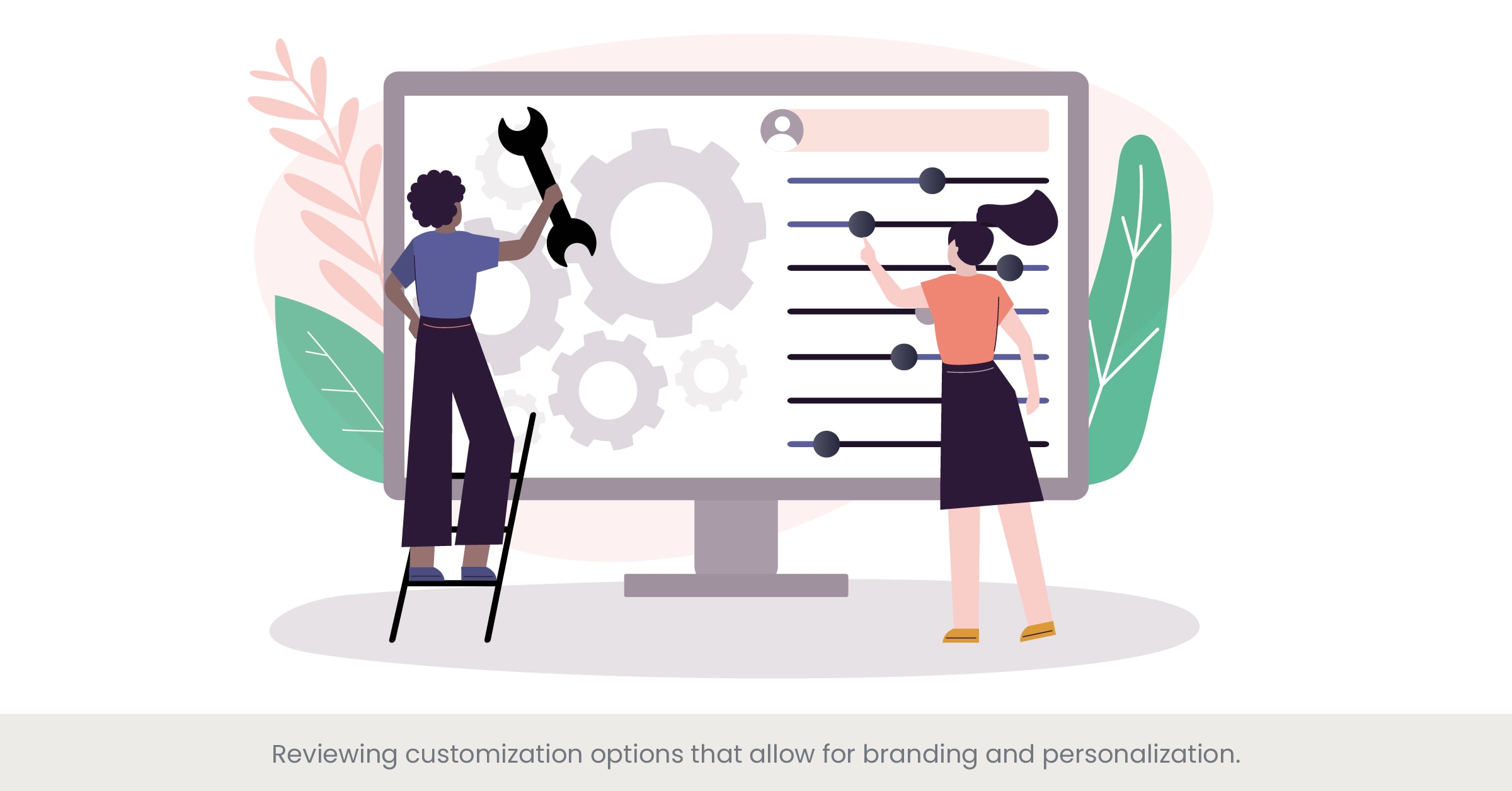
Overview of Customization in Presentation Tools
In the corporate world, branding and personalization are key to delivering presentations that resonate with the audience and reflect the company's identity. Customization options in presentation tools allow leaders to tailor their slides to align with their brand guidelines and specific presentation needs. This section will review how popular presentation tools, such as PowerPoint and Google Slides, offer customization features that enable branding and personalization.
Deep Dive into Customization Features
PowerPoint is renowned for its extensive customization capabilities, which include a wide range of design templates, themes, and slide layouts that can be tailored to meet specific branding requirements. Users can customize colors, fonts, logos, and other graphic elements to ensure consistency with their corporate identity. Additionally, PowerPoint offers advanced features such as custom animations, transitions, and slide masters, which provide a high degree of control over the presentation’s appearance and functionality.
Google Slides, while offering a more streamlined set of customization options, excels in its ability to integrate with other Google services and third-party add-ons. Users can easily customize slides by editing themes, adding corporate logos, and adjusting color schemes to match their brand. The platform's collaborative nature also allows multiple team members to contribute to the customization process in real-time, ensuring that the final presentation accurately reflects the company’s branding.
Real-World Applications and Examples
In practice, the ability to customize presentation templates is crucial for maintaining a professional and cohesive brand image. For instance, a marketing team preparing a pitch deck for a new product launch can use PowerPoint to create a visually compelling presentation template that incorporates the company’s logo, color palette, and typography. This not only reinforces the brand identity but also makes the presentation more engaging and memorable for potential clients.
Similarly, a tech startup might use Google Slides to prepare an investor presentation, leveraging the platform’s collaborative features to involve team members in different locations. By customizing the slides with their branding elements, they can present a unified and professional image that resonates with investors. The flexibility to easily edit and update slides ensures that the presentation remains current and relevant.
References and External Validation
Research supports the importance of branding and personalization in presentations. According to a study by Demand Metric, consistent brand presentation can increase revenue by up to 23%. Additionally, a report by McKinsey highlights that strong branding can significantly enhance customer engagement and loyalty. These findings underscore the value of using presentation tools that offer robust customization options to create branded and personalized presentations. Tools like PowerPoint and Google Slides provide the necessary features to achieve this, enabling leaders to deliver impactful presentations that align with their corporate identity.
By using professional design and leveraging customization options, leaders can ensure that their presentations are not only visually appealing but also effectively communicate their brand message, enhancing overall audience engagement and perception.
Exploring the Cost-Effectiveness and ROI of Premium Presentation Tools
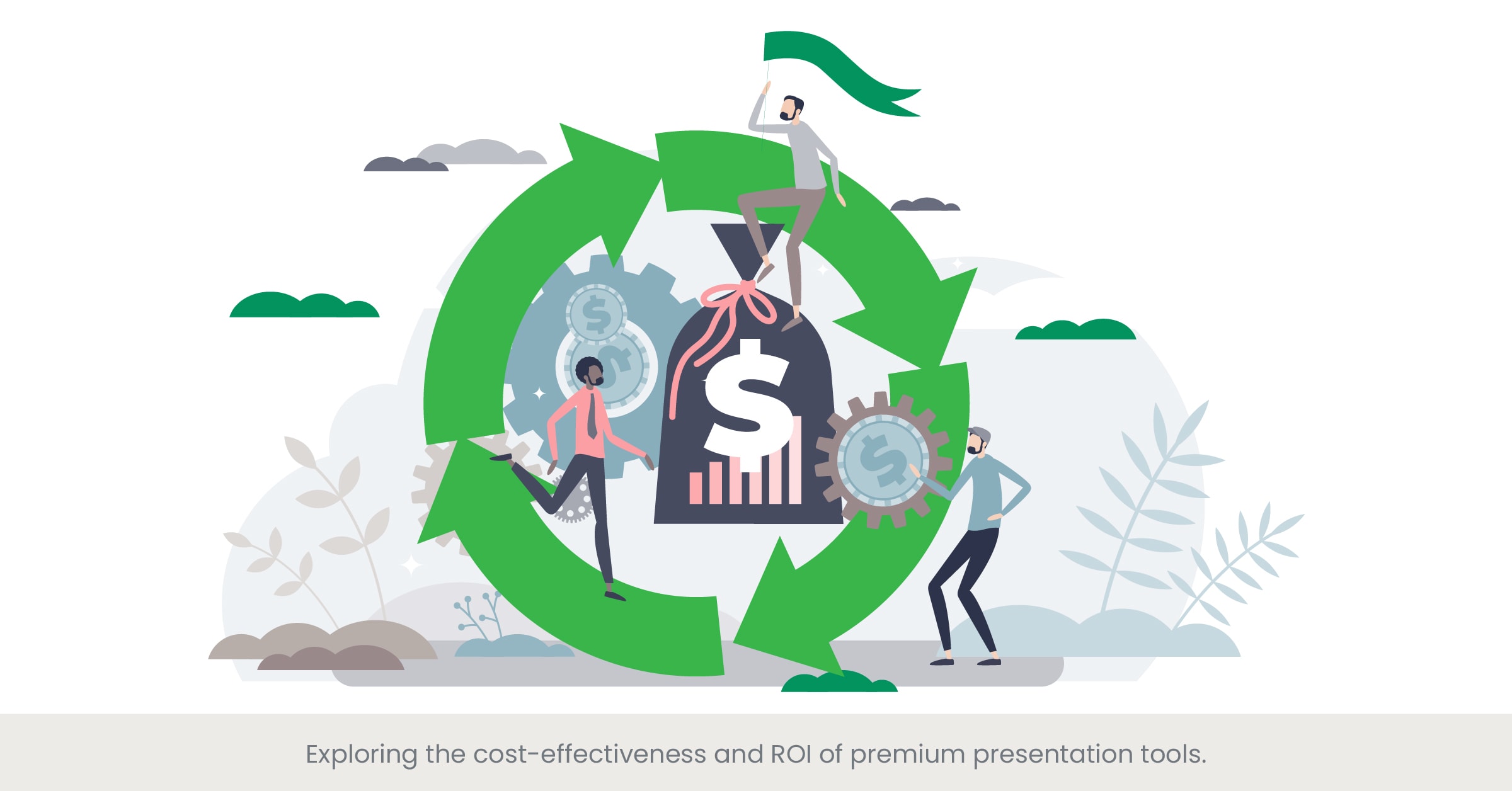
Overview of Cost-Effectiveness and ROI
Investing in premium presentation tools can be a significant decision for organizations. While these tools often come with higher costs, they also offer advanced features and capabilities that can enhance the quality and impact of presentations. This section explores the cost-effectiveness and return on investment (ROI) of premium presentation tools like PowerPoint and Google Slides, examining how these investments can benefit organizations in the long run.
Deep Dive into Cost-Effectiveness
Premium presentation tools such as Microsoft PowerPoint often require a subscription to Microsoft Office, which can be a considerable expense for organizations. However, the comprehensive suite of features provided by PowerPoint, including advanced design templates, multimedia integration, and extensive customization options, justifies the cost for many businesses. These tools enable users to create professional and polished presentations that can significantly impact how information is communicated and received. Google Slides, part of the Google Workspace subscription, offers a cost-effective alternative with its cloud-based platform, providing similar benefits with added collaboration features. The subscription also includes other productivity tools, which can enhance overall organizational efficiency.
Real-World Applications and Examples
For a large corporation, the investment in PowerPoint can be justified by the need for high-quality presentations in various contexts, from board meetings to client pitches. For example, a multinational company might use PowerPoint to develop detailed financial reports with interactive elements, which can aid in decision-making processes. The ability to customize and create intricate presentations can lead to more persuasive and effective communication, ultimately contributing to business success.
On the other hand, small to mid-sized businesses might find Google Slides a more cost-effective option. For instance, a startup could benefit from the collaborative features of Google Slides, allowing team members to work together in real-time on pitch decks and project updates. The lower cost, combined with the flexibility and ease of use, makes it an attractive option for businesses looking to maximize their ROI.
References and External Validation
Research indicates that investing in premium presentation tools can yield significant returns. According to a report by Forrester, organizations using advanced presentation tools saw a 20% increase in sales effectiveness and a 15% reduction in the time spent on creating presentations. Additionally, a study by the Content Marketing Institute found that high-quality visual content in presentations can improve audience engagement and retention, leading to better business outcomes. These findings highlight the potential ROI of investing in premium presentation tools, validating their cost-effectiveness for organizations aiming to enhance their presentation capabilities.
By evaluating the cost-effectiveness and ROI of premium presentation tools, organizations can make informed decisions that align with their budget and strategic goals, and save time while ensuring that their investment contributes to long-term success.
Providing Examples of Successful Presentations Created with Innovative Tools
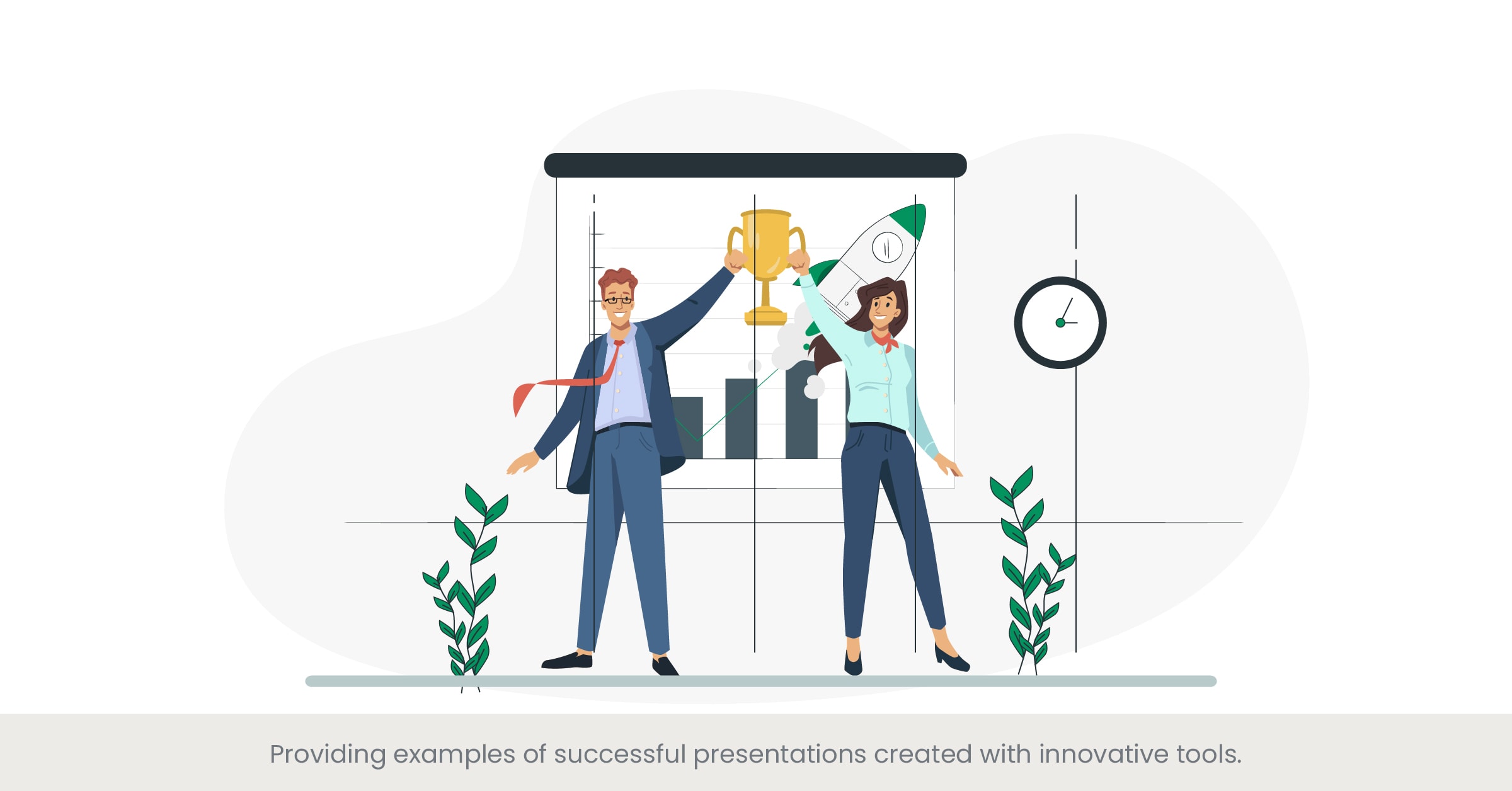
Overview of Successful Presentations
Successful presentations often hinge on the tools and templates used to create them. Innovative presentation tools like PowerPoint and Google Slides offer features that can significantly enhance the quality and impact of presentations. This section will provide examples of successful presentations created using these tools, highlighting how their features contribute to effective communication and engagement.
Deep Dive into Innovative Tools and Features
PowerPoint and Google Slides both offer a range of features that can transform standard presentations into compelling stories. PowerPoint's advanced customization options, such as its extensive library of templates and its ability to integrate multimedia elements, allow presenters to craft visually appealing and informative slides. Google Slides, with its cloud-based platform, excels in facilitating collaboration and real-time editing, making it an ideal tool for team-based projects. Both platforms support the integration of interactive elements, such as live polls and Q&A sessions, which can significantly enhance audience engagement and participation.
Real-World Applications and Examples
One notable example of a successful presentation created with PowerPoint is the pitch deck used by Airbnb during its early funding rounds. This presentation effectively used visual aids and clear, concise slides to communicate the company’s value proposition, market potential, and business strategy, ultimately helping secure significant investment. The use of PowerPoint templates allowed Airbnb to present a polished and professional image, which was crucial in convincing investors of their credibility and potential.
Another example is a nonprofit organization using Google Slides to present its annual impact report to stakeholders. By leveraging Google Slides' collaborative features, team members across different locations were able to contribute to the presentation, ensuring that all perspectives were included. The ability to easily embed videos and infographics helped make the data more accessible and engaging, which was essential in maintaining the audience’s attention and effectively communicating the organization’s achievements.
References and External Validation
Research underscores the importance of using innovative tools to create successful presentations. According to a study by the Presentation Guild, presentations that incorporate multimedia elements and interactive features are more likely to keep the audience engaged and effectively convey the intended message. Additionally, a report by the Harvard Business Review highlights that well-crafted presentations can significantly influence decision-making processes, particularly in high-stakes environments such as investor meetings or corporate strategy sessions. These findings validate the use of advanced presentation tools like PowerPoint and Google Slides to create impactful and successful presentations.
Recommending Tools Based on Ease of Use and Technical Support Availability
Overview of Ease of Use and Technical Support
When selecting presentation tools, ease of use and the availability of technical support are critical factors to consider. These aspects can significantly influence how efficiently users can create, edit, and present their slides, as well as how quickly they can resolve any issues that may arise. This section will recommend presentation tools based on their user-friendliness and the quality of their technical support.
Deep Dive into User-Friendliness and Support
Microsoft PowerPoint is known for its intuitive interface, which makes it accessible to users of all skill levels. The software offers a plethora of tutorials and built-in guides that help users navigate its extensive features. Additionally, PowerPoint provides robust technical support through Microsoft’s comprehensive help center, live chat, and phone support, ensuring users can get assistance when needed.
Google Slides is equally user-friendly, with a clean and straightforward interface that simplifies the process of creating and editing presentations. Its integration with Google Workspace means that users can easily collaborate and share presentations in real-time, which enhances productivity. Google also offers extensive support resources, including detailed online documentation, community forums, and direct support channels for troubleshooting.
Real-World Applications and Examples
Consider a marketing team at a mid-sized company that needs to prepare a series of presentations for a product launch. Using Google Slides, team members can collaborate seamlessly, with each member contributing to different sections of the presentation. The ease of use ensures that even those with minimal design experience can create professional-looking slides, and the availability of real-time support helps resolve any issues quickly, ensuring that deadlines are met.
In another scenario, an executive preparing for a high-stakes board meeting might prefer PowerPoint due to its advanced features and robust support. The executive can use PowerPoint’s templates and design tools to create a polished presentation, and rely on Microsoft’s technical support to troubleshoot any last-minute issues, ensuring a smooth and professional delivery.
References and External Validation
Research highlights the importance of user-friendliness and technical support in choosing presentation tools. According to a report by TechRepublic, ease of use is a top priority for 80% of users when selecting software, as it directly impacts productivity and user satisfaction. Additionally, a survey by Software Advice found that quality technical support is a critical factor for 72% of users, as it ensures they can efficiently resolve any technical issues. These findings underscore the necessity of selecting presentation tools that are not only easy to use but also backed by reliable support.
By recommending tools based on their ease of use and the quality of their technical support, organizations can ensure that their teams aspiring leaders are equipped with the resources needed to create effective and professional presentations without unnecessary complications.
Frequently Asked Questions (FAQs)
1. What are the best presentation tools for leadership presentations?
Answer: The best presentation tools for leadership presentations include Microsoft PowerPoint and Google Slides. PowerPoint is renowned for its advanced design capabilities and extensive template library, making it ideal for creating professional and detailed presentations. Google Slides offers robust collaboration features and ease of use, making it perfect for teams working remotely.
2. How can I ensure my presentation captures the audience's attention?
Answer: To capture the audience's attention, use visually appealing slides with a clean layout, incorporate multimedia elements such as images and videos, and engage the audience with interactive features like polls and Q&A sessions. Using leadership PowerPoint presentation file templates can also help in maintaining a professional and consistent design throughout your presentation.
3. Are there free PowerPoint templates available for leadership presentations?
Answer: Yes, there are many free PowerPoint templates available for download for leadership presentations. Websites like SlideModel, PowerPointify, and Canva offer a wide range of free templates that can be customized to suit your needs.
4. How can I effectively integrate multimedia elements into my presentation?
Answer: To effectively integrate multimedia elements into your presentation, ensure that they complement the content and enhance the overall message. Use high-quality images, videos, and infographics to illustrate key points. Both PowerPoint and Google Slides allow for easy embedding of multimedia elements, making it simple to add a dynamic touch to your presentation.
5. What customization options do PowerPoint and Google Slides offer?
Answer: PowerPoint offers extensive customization options, including the ability to change slide layouts, colors, fonts, and add custom animations and transitions. Google Slides also provides customization options, such as editing themes, adding corporate logos, and adjusting color schemes. Both platforms allow for the creation of custom slide templates to ensure brand consistency.
6. How do I choose between cloud-based and local presentation solutions?
Answer: The choice between cloud-based and local presentation solutions depends on your specific needs. Cloud-based solutions like Google Slides are ideal for real-time collaboration and remote access, making them suitable for teams working from different locations. Local solutions like PowerPoint offer robust features and offline reliability, which can be advantageous for creating complex presentations without internet dependency.
7. How can I evaluate the cost-effectiveness of premium presentation tools?
Answer: To evaluate the cost-effectiveness of premium presentation tools, consider the features and benefits they offer, the subscription costs, and the potential return on investment (ROI). For example, PowerPoint's extensive customization options and advanced features can justify its cost for organizations that require high-quality presentations. Similarly, Google Slides’ collaborative capabilities can enhance productivity and reduce project timelines, providing a good ROI.
8. What are some examples of successful presentations created with innovative tools?
Answer: Successful presentations created with innovative tools include Airbnb’s pitch deck, which used PowerPoint’s design capabilities to secure significant investment, and a nonprofit organization’s annual impact report created with Google Slides, leveraging its collaborative features and multimedia integration to effectively communicate their achievements to stakeholders.
9. How important is technical support when choosing a presentation tool?
Answer: Technical support is crucial when choosing a presentation tool, as it ensures users can quickly resolve any issues that arise, minimizing downtime and enhancing productivity. Both PowerPoint and Google Slides offer extensive support resources, including online documentation, community forums, and direct support channels.
10. What are some tips for creating engaging leadership presentations?
Answer: Tips for creating engaging leadership presentations include using a clear and consistent design, incorporating multimedia elements to illustrate key points, engaging the audience with interactive features, and customizing slides to reflect your brand and style. Additionally, practicing your delivery and being prepared to answer questions can enhance the overall effectiveness of your presentation.

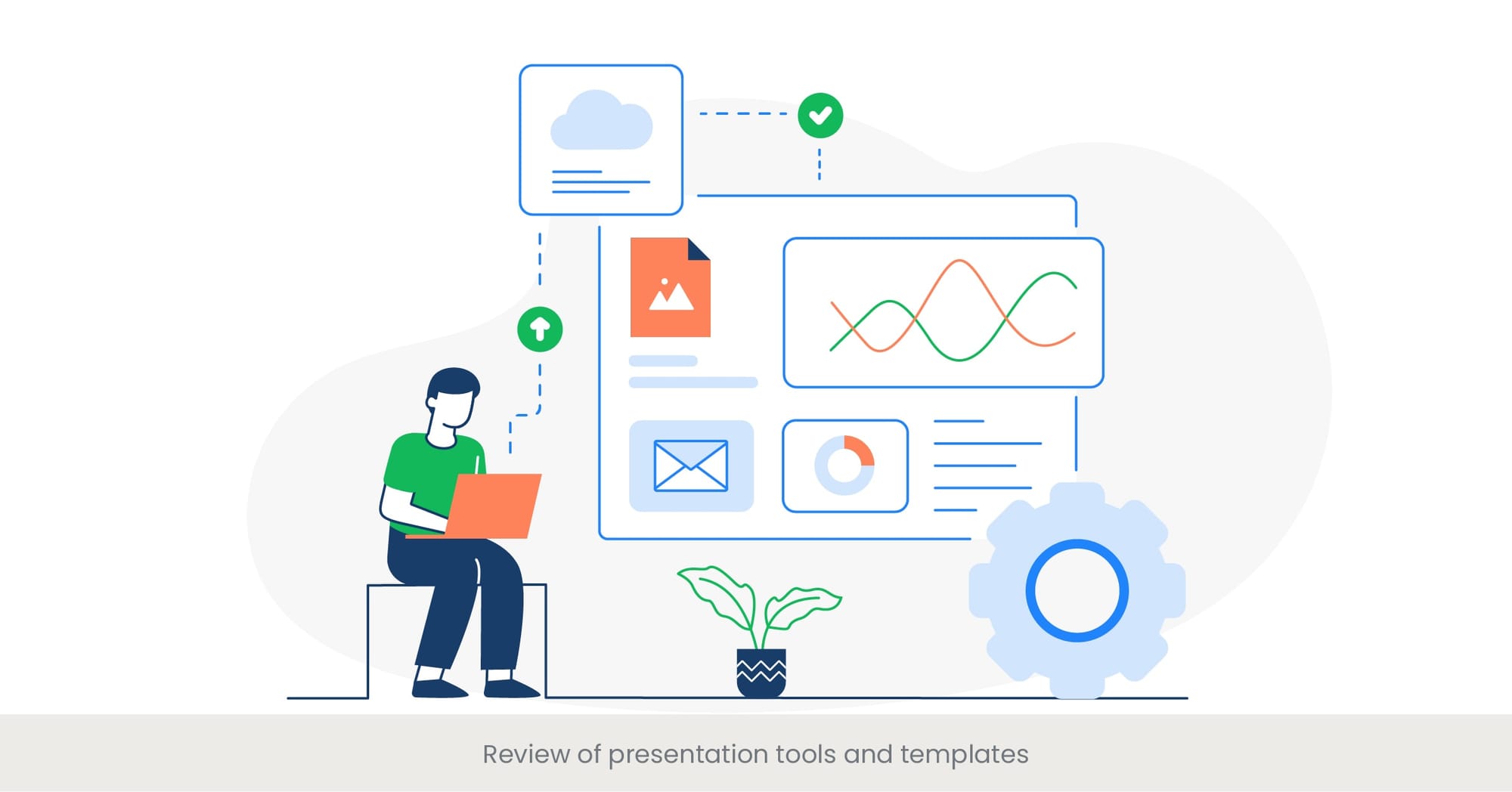

%20(1).jpg)
%20(1).jpg)