Contact Us
Let’s Partner for Your Next Big Presentation
Consult with our Business Advisor
.webp)

Making an interesting presentation fun and interesting involves something more than incorporating visuals or animation—it's about creating an experience that engages audiences and gets the point across. Whether you're working on a corporate presentation, an educational classroom presentation, or an innovative workshop presentation, learning how to make a fun PowerPoint presentation can make humdrum slides stand out as thrilling narratives.
Through the combination of well-thought-out content, interactivity, and aesthetic design, presenters bring professionalism as well as creativity into the presentation. Employing creative PowerPoint presentation ideas incorporating storytelling, funny stuff humor helps audiences not only learn but also enjoy the presentation as the audience stays attentive throughout.
Taking advantage of fun PowerPoint presentation ideas as well as cool PowerPoint presentation ideas enables you to make the impression last without losing the message as well as the purpose. With clear guidance as well as details in check, the presentation may as well become both enjoyable as well as effective in transforming audiences on how they perceive as well as absorb the content.
Creating a presentation that engages the audience is not about incorporating images or animations but about building an experience that properly transmits the message. It all boils down to finding the right blend of creativity, professionalism, and interactivism. Good openings, superior images, and interesting content help turn an ordinary deck into an unforgettable narrative.
Important Methods for a Powerful Opening:
Starting on the right foot ensures the audience will be captivated on the very first slide. For instance, the company meeting may begin by using a competitor’s innovative approach, whereas the classroom presentation may add an interesting historical fact. Combining the use of little text and an auxiliary image presents an effective starting point that establishes the presentation for the rest.
Get practical advice, innovative ideas, and techniques on how to make a fun PowerPoint slide fun, forget-proof, and extremely successful in front of anyone.
It establishes the tone for the presentation you will make and whether it gets the attention of the audience on the first go. It also has a stronger opening.
Methods:
Scenario Examples:
Tip for Professionals: Mix small text with an attention-grabbing image as the best way to make an attention-grabbing first slide. It is more impactful on viewers when done in the use of bullet points. Effective openings help lead the way when making the presentation both enjoyable and memorable.
Templates add order, maintain uniformity, and add aesthetic value. Good templates make it easy to pass on clear info without making slides too ugly. Using Fun PowerPoint Presentation Ideas here ensures slides are structured, professional, and memorable.
Benefits:
How to Choose the Right Template:
Scenario Examples:
It's ideal for business presentations, investor pitches, or startup pitches. It blends blank, contemporary designs alongside searchable infographics, graphs, as well as icons so that you could present ideas succinctly as well as professionally. It uses the widescreen mode so slides appear fantastic on any kind of display device as well as built-in placeholders so you conserve time without losing uniformity as well as readability intact.
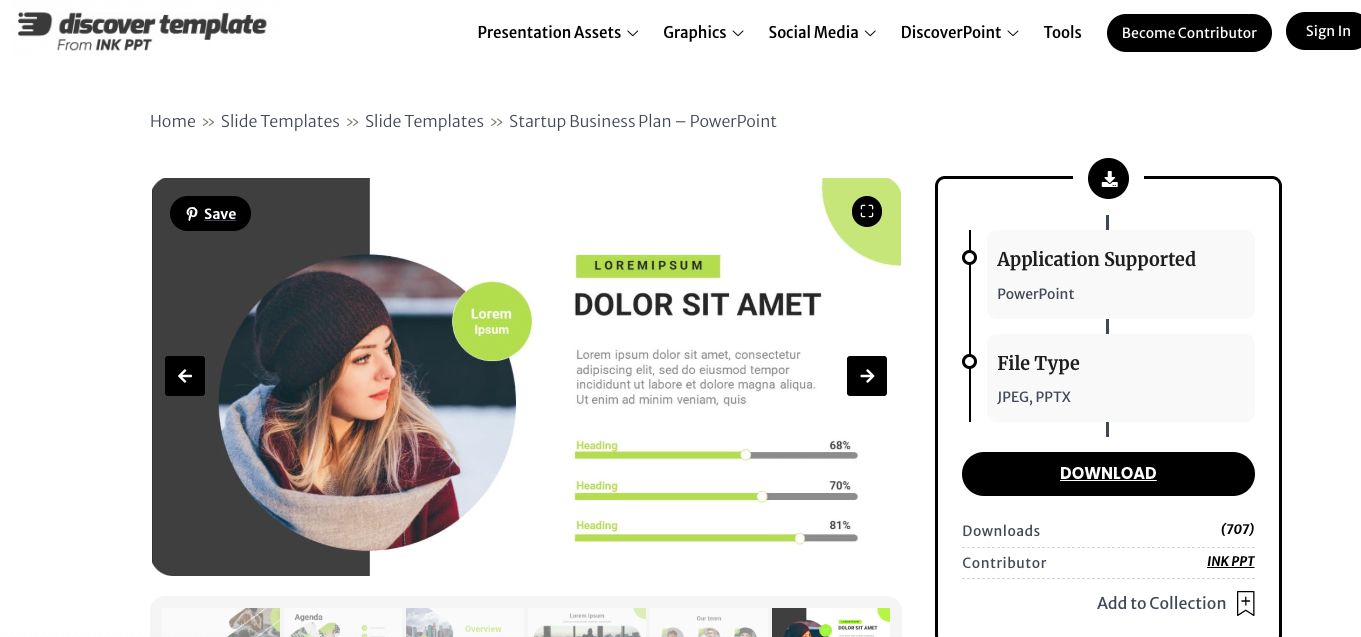
Download the Template: Startup Business Plan – PowerPoint Template
Images are crucial for comprehension and persuasion. Images help the viewers grasp something quickly as well as retain key points.
Advice:
Apply high-image-quality photos to light up the content.
Add icons on infographics for abstract summarizing.
Don't use generic photos that could pass as amateur.
Scenario Examples:
Pro Tip: Combine non-realistic photos with vector drawings for the best professional-standard flash-in-the-pan effect. It will keep the slides cohesive, looking well at the same time.
Why It Matters: Images are recalled 65% faster than words alone. Effective images reinforce the point you want to reveal and enhance memorability so the presentation educates as well as amuses.
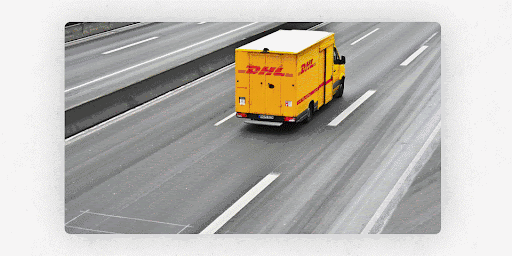
GIFs add life and laughter by making slides funny and attention-grabbing.
Best Practices:
GIFs are brief and repetitive for persistent viewing.
Use them in fortifying stronger points, not for diversion.
Be on point: GIFs must validate the argument.
Scenario Examples:
Pro Tip: Always preview GIFs on different devices before presentation for effortless playback. Well-intertwined GIFs inject humor into the presentation without being unprofessional.
Relativizing the material brightens the mood as well as participation.
Rules:
Scenario Examples:
Tip for Professionals: Include the meme with an explanatory sentence or takeaway at the end for professionalism and comprehension.
Interactive aspects require audience engagement as well as remembrance of the presentation. Using Fun PowerPoint Presentation Ideas for interactive elements makes sessions engaging and memorable.
Options:
Scenario Illustrations:
Tip for Professions: Prepare for these interactions beforehand and practise transitions for easy integration. Interactivity converts the presentation for static presentation into an immersive presentation.
Storytelling captivates the audience emotionally as well as offers an evident narrative arc.
Approach:
Scenario Examples:
Pro Tip: Use images in the narrative to support facts and provide an engaging narrative arc.
Regular branding for identity and readability.
Tips:
Scenario Examples:
INK PPT uses its 5D and 8QC processes in designing brand-compatible, enterprise-standard presentations by pitching investors to product launches, so they are clear, visually narrative, and industry-compatible, scalable solutions. These are also examples of creative PowerPoint presentation ideas.
Lean slides improve understanding and engagement.
Advice:
Scenario Examples:
Tip pro: Use the "6x6 rule": six words or fewer per line and six lines per slide.
Data visualization improves comprehension and memorability.
Instruments:
Sets Scenario Instances:
Advice for Experts: Use images accompanied by single-sentence descriptions for readability.
Transitions and animation, used sparingly, could serve to enliven without overwhelming the spectator. Transitions aid in focusing attention along lines of paths between thoughts, call attention to matters of moment for emphasis, as well as allow for smooth transitions between ideas. But overuse or flashiness could distract as well as take away credibility; so restraint assumes a certain significance.
Advice:
Ideas and Examples:
Pro Tip: Once completed, preview the animations on diverse devices as well as on monitors so the animations run smoothly. Make use of it especially for projectors, laptops, or online presentation platforms where the playback may not run smoothly. Animations run best when they also assist the narrative rather than seeking it. It reveals the audience attentive as well as attentive. This is also a way to apply cool PowerPoint presentation ideas.
It only goes so long. With INK PPT, presentations become business-critical communication tools—strategically created for your industry, outcomes, and audience. Their approach looks beyond the style, combining design thinking, brand alignment, and enterprise-ready solutions.
How INK PPT Stands Apart
Tips for Maximum Impact:
Real-World Applications
Pro Tip: Working with INK PPT not only improves slides but also makes them higher-level because of the way the message gets communicated. Their expertise makes sure that presentations are not only strategically developed but also image-strong as well as audience-ready.
To make an enjoyable and interactive PowerPoint presentation happen more than just graphics—it involves planning, creativity, and audience-focused design. Including storytelling, interactivities, humor, high-impact graphics, and branding consistency enables you to turn normal slides into remembered events that attract attention, educate, as well as entertain.
It involves rehearsing delivery, seeking comments, as well as taking advantage of innovative presentation concepts so that each slide adds up to an overarching, coherent impact.
To professionals looking for an easy way to boost their presentations, INK PPT provides professional design expertise tailored for your company as well as your audience. Our presentation designs incorporate innovative templates, multimedia features, as well as strategic advice so as to make each presentation exceptional. It becomes possible for you to provide presentations not only highly appealing but also highly persuasive.
Consult with our Business Advisor
.webp)